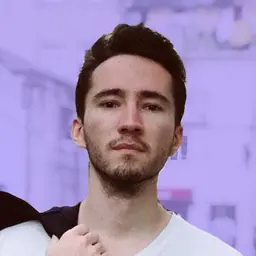
Where Are Voice Memos on iPhone? A Quick Guide
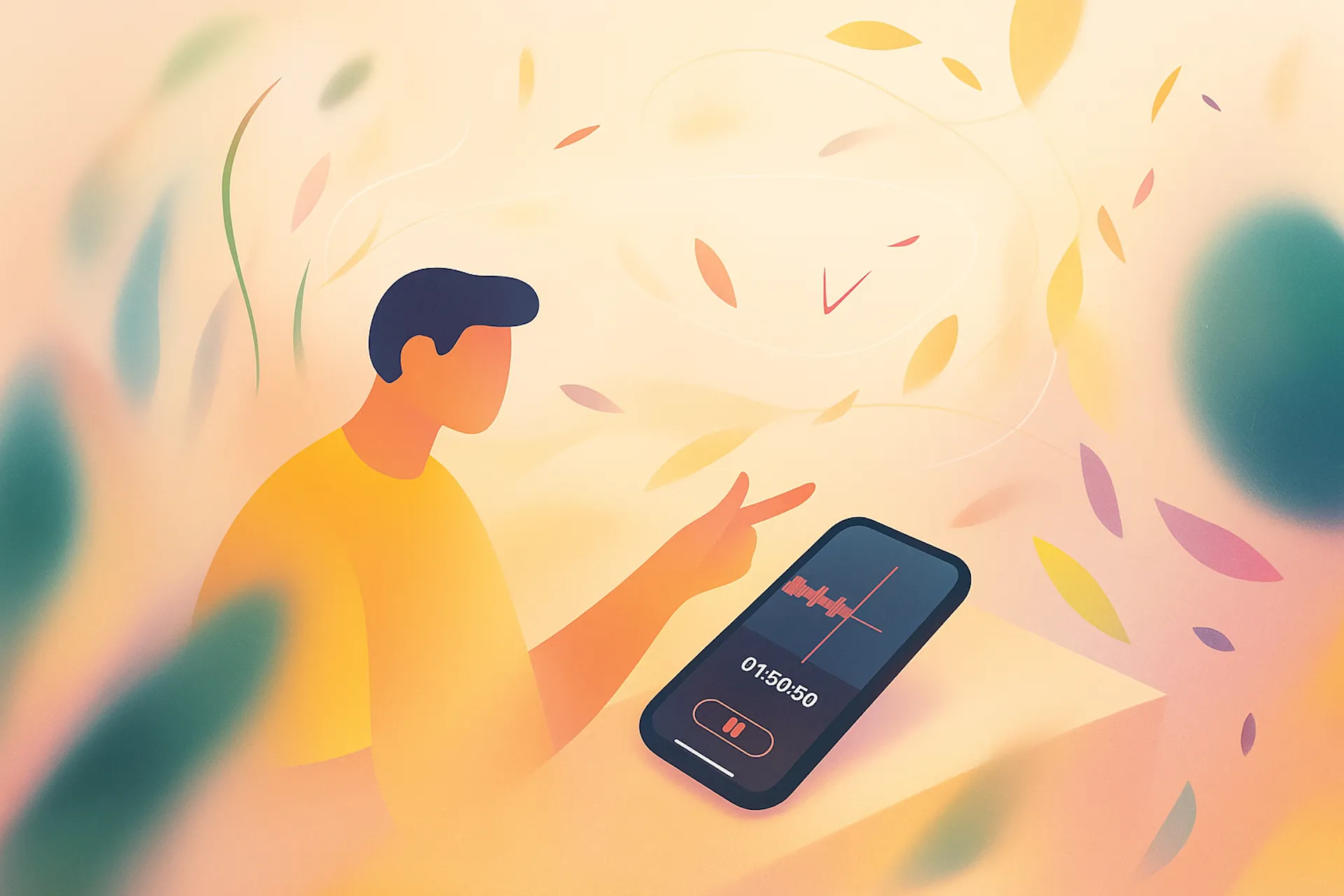
Imagine yourself trapped in an endless work meeting or sitting through a three-hour lecture in the university – writing or typing everything down feels impossible. That’s exactly when Voice Memos can be a lifesaver. And yes, your iPhone already comes with this useful built-in app called Voice Memos. Not sure where to find it? No worries – in this article, I’ll walk through exactly where Voice Memos is on your iPhone and how to start using it.
Find the Voice Memos app in the Utilities folder on iPhone
If you haven’t changed your screen layout, the Voice Memos app is waiting for you in the default Utilities folder. Just check your Home Screen for the folder named Utilities.
Use Siri to open Voice Memos
Don’t forget your phone’s built-in voice assistant, just ask your friend Siri for help, it won’t mind!
Say: “Hey Siri, open Voice Memos.”
Say: “Hey Siri, start a new voice memo.”
This is perfect when you’re on the go and want to capture ideas quickly without touching your phone.
Use iPhone search to open the Voice Memos
If your home screen looks like an app jungle and you can’t spot Voice Memos, just use iPhone search, it’s like having a GPS for your apps!
- Unlock your iPhone and go to the Home Screen.
- Swipe down anywhere in the middle of the screen to open Spotlight Search.
- In the search bar at the top type “Voice Memos”.
- When the Voice Memos app appears in the results, tap it to open.
What to do if you can’t find the Voice Memos on your iPhone
Can’t find the Voice Memos app on your iPhone using search? Don’t panic! There are usually two reasons: either the app was deleted, or your search settings aren’t allowing Voice Memos to show up.
Here’s how to fix it:
- Go to Settings → Apps → Voice Memos.
- If you don’t see it there, open the App Store and download it again.
- If you do see it, check your search settings to make sure Voice Memos is allowed to appear in search.
Add Voice Memos to your home screen for quick access
If you use voice recorder often, it’s handy to have the app right on your Home Screen. Here’s how:
- Find Voice Memos either by browsing the Utilities folder or using the search bar.
- Press and hold the app icon until a menu pops up.
- Tap Edit Home Screen (the icons will start wiggling).
- Press and hold Voice Memos again, then drag it to your preferred spot on the Home Screen.
- When you’re done, tap Done in the top-right corner to lock the icons in place.
Take your voice notes to the next level
Voice Memos is perfect for quickly capturing your ideas, lectures, or meetings. But what if you want a little extra? That’s where third-party apps ****can help.
For example, with AI-powered speech-to-text that’s 99% accurate, Letterly turns your recordings into editable text instantly. It is faster than default iPhone app, works across all your devices, offers AI-generated summaries, and makes it super easy to search and revisit your notes. It’s like giving your recordings a clever little upgrade without losing the simplicity of capturing your thoughts on the go.
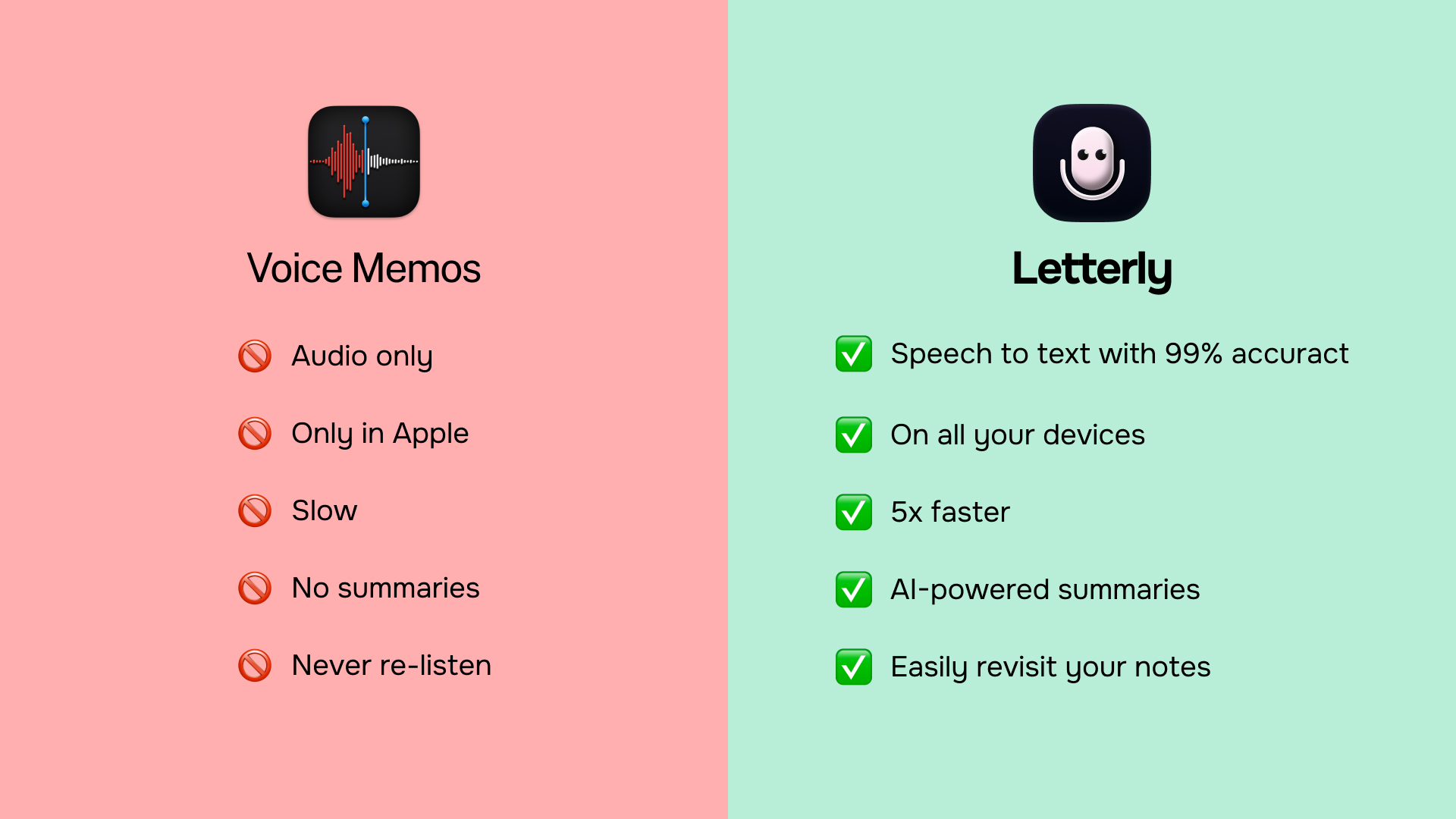
I hope that after this quick guide, you’ll never have to wonder, ‘Where’s my Voice Recorder on my iPhone?’ again – and maybe even start exploring all the new possibilities of voice note-taking.😊
Got questions? Email us at hi@letterly.app – we’re happy to help.