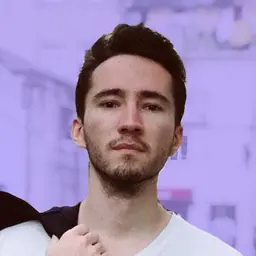
Why You Should Take Voice Notes and How to Do It Effectively on iPhone
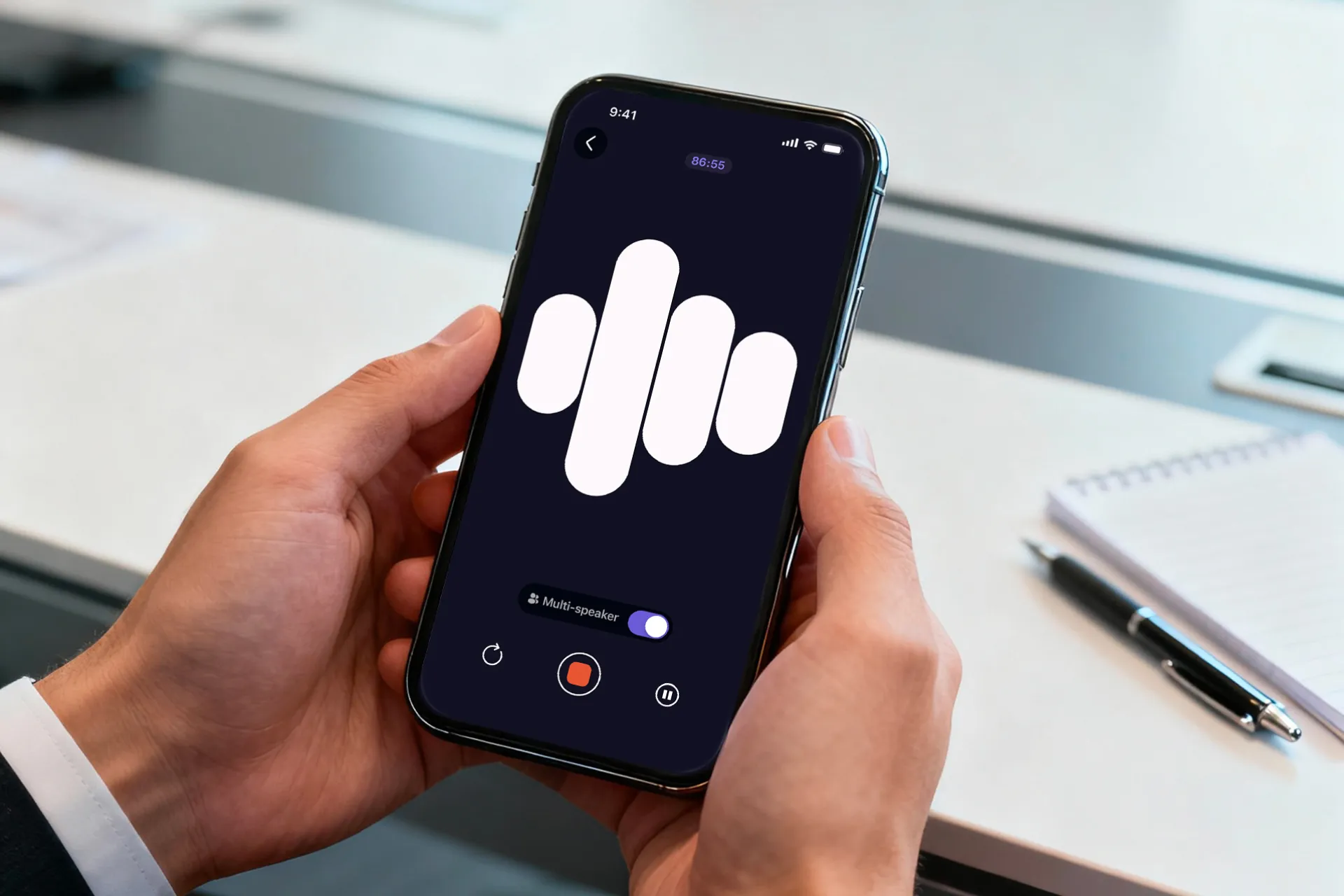
It doesn’t matter if you’re a student, an entrepreneur, a young mom, a content creator, or anyone juggling daily life – we all take notes. Some of us stick to the old-school way with pen and paper, while others rely on the Notes app to jot down everything from grocery lists to late-night ideas (or even unsent texts to an ex 🙈). In this article, we’ll explore how to level up that habit using your voice and why it can make your life a whole lot easier.
Why you should take voice notes?
Imagine you’re taking a walk in the park and suddenly come up with a brilliant idea for your startup, or the perfect topic for your next video. Are you really going to stop, pull out a notebook, and start scribbling in the middle of the forest? And while you might plan to write it down later, there’s a good chance the thought could slip away. That’s where voice memos come in. They’re fast, effortless, and one of the best ways to capture your ideas.
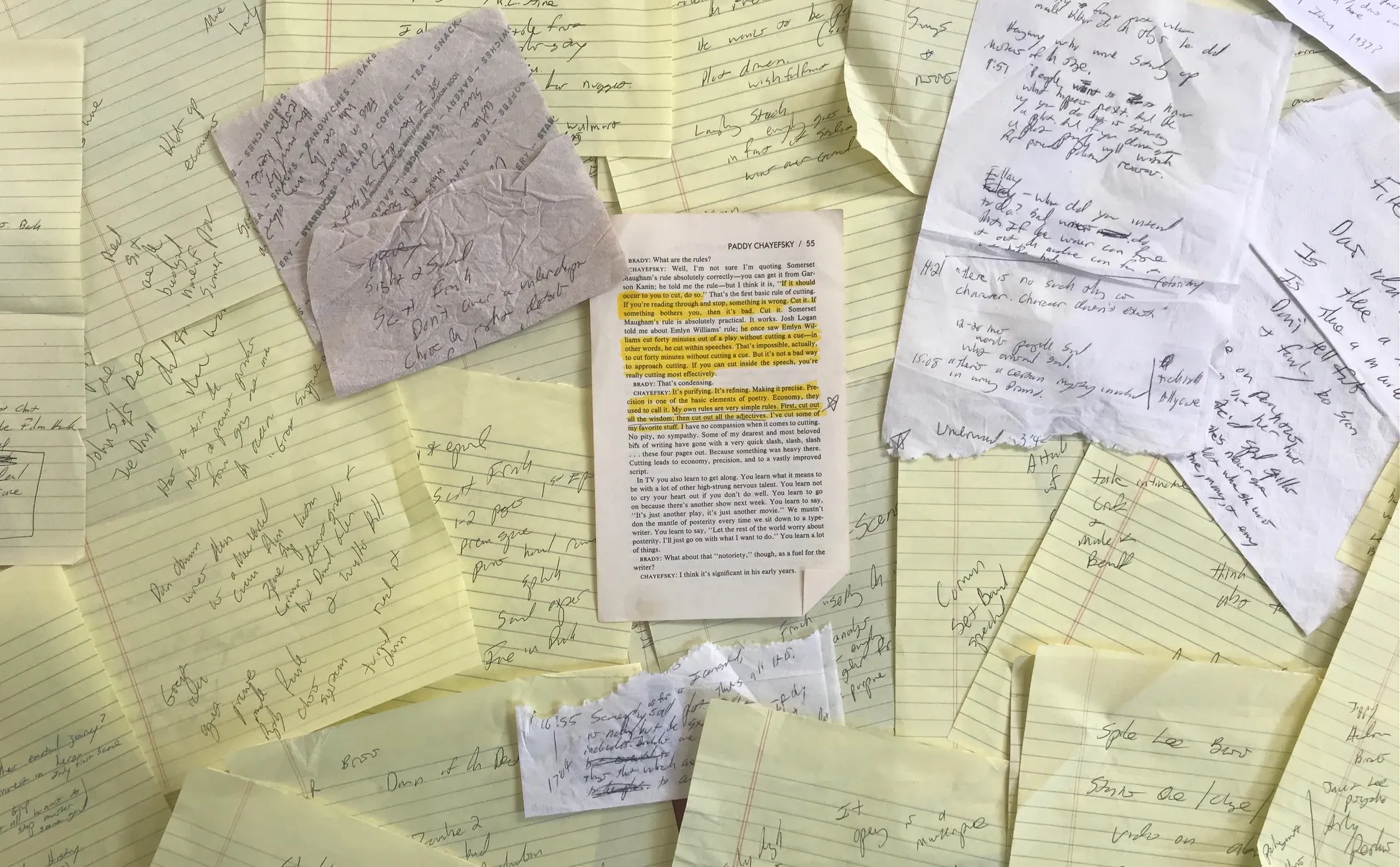
Still not sure about trying voice notes? Let’s talk about some more advantages!
- It’s fast: Record thoughts and ideas on the go without typing, speaking takes less time than writing.
- It’s easy to remember: Listening to your ideas helps reinforce them better than just reading.
- It’s inspiring: Voice notes let you catch ideas as they spark, so you don’t get stuck staring at a blank page.
- It’s convenient: Capture notes anytime, anywhere, right on your iPhone.
How to use your Voice Memos app to take notes
Getting started with voice notes on your iPhone is super simple. Here’s how to record voice notes on iPhone:
- Just open the Voice Memos app (and if you’re not sure where to find it, check out our quick guide).
- Tap the big red record button in the middle of the screen to start capturing your thoughts.
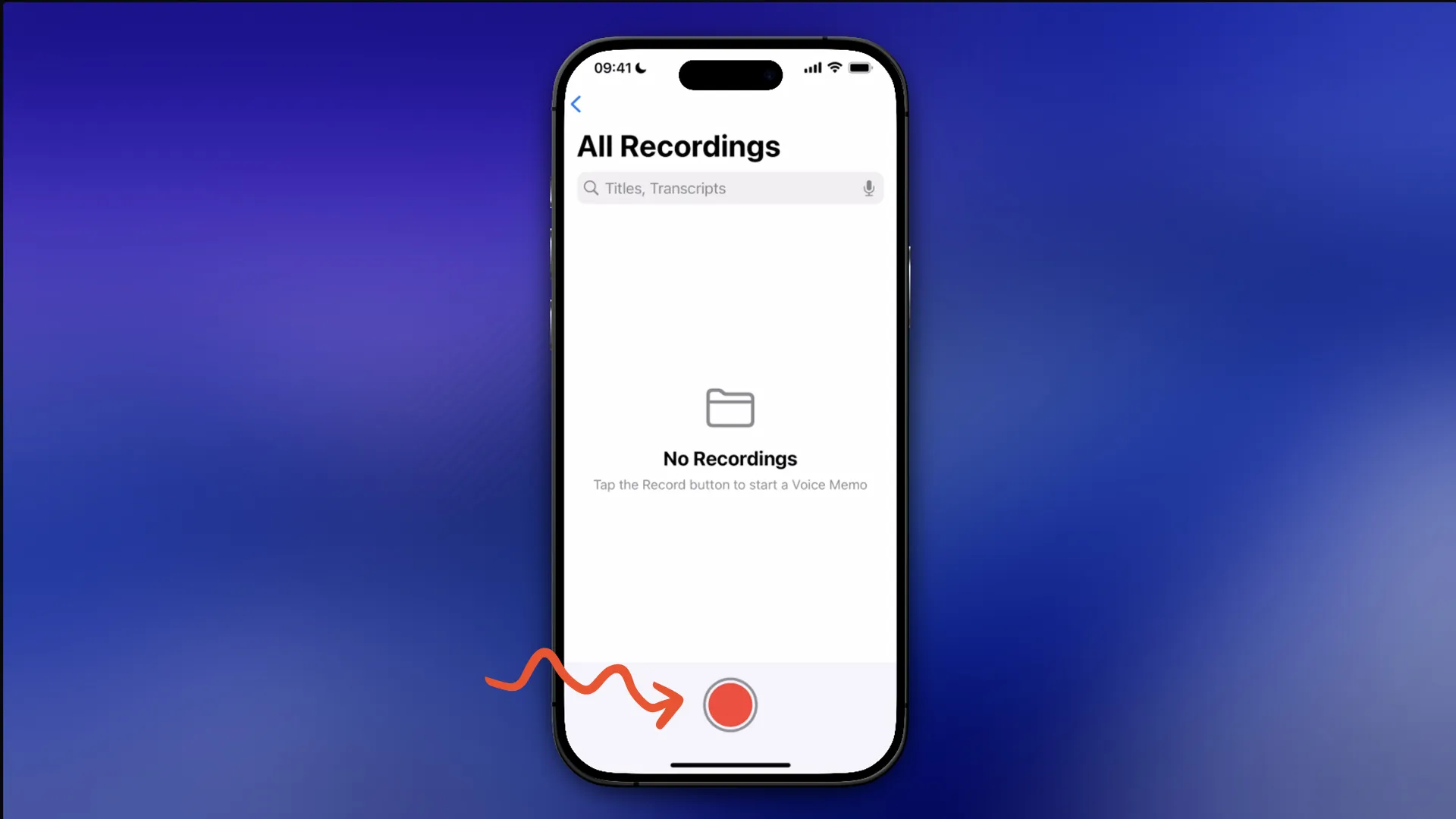
- When you’re done, tap the same button to stop.
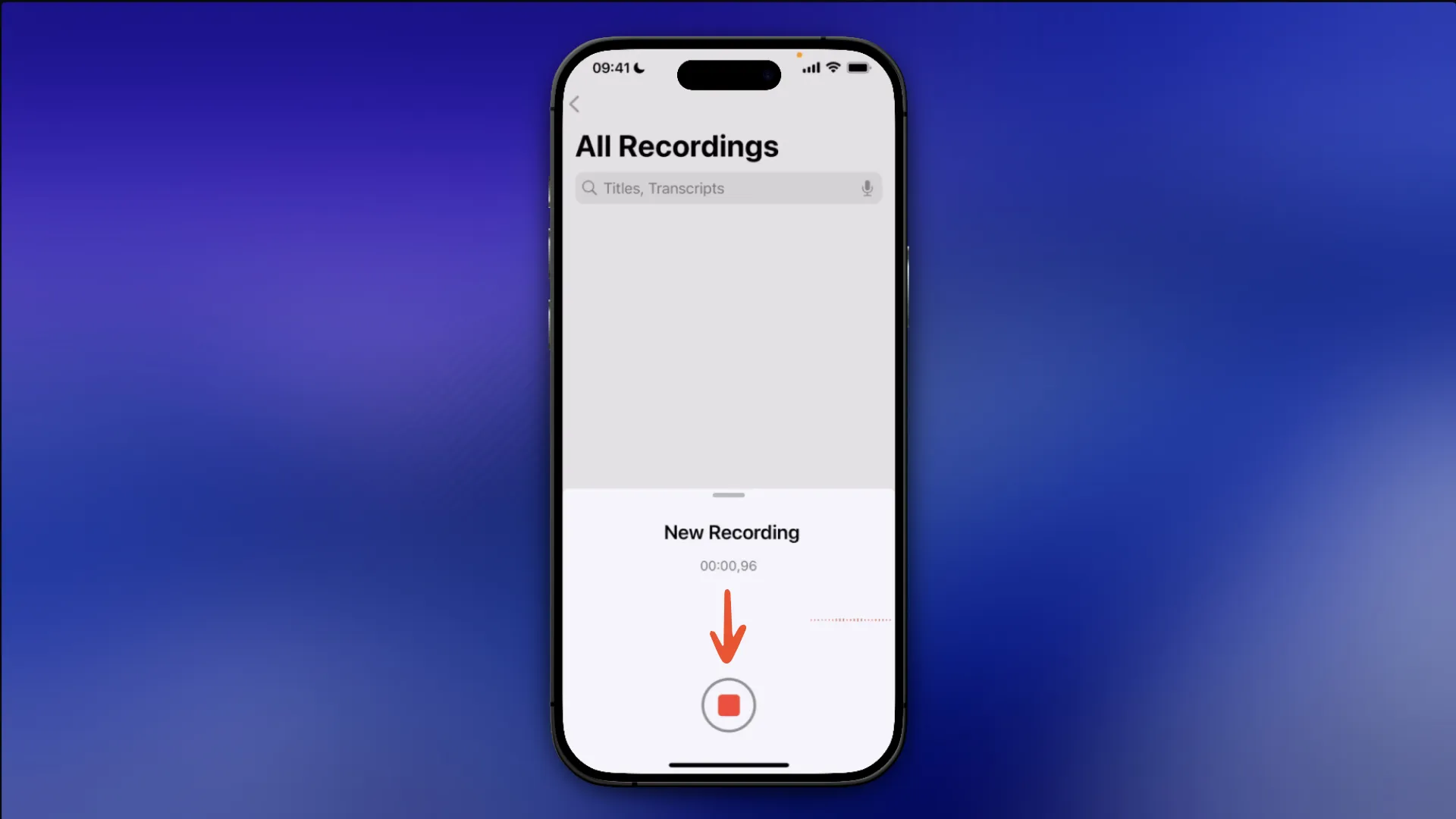
Must-know features of Voice Memos app
With the Voice Memos app on iPhone, you can do more than simply capture audio.
-
Pause while recording:
- Tap the waveform.
- Then tap Pause.
- Tap Pause again to resume recording.
-
Rename a memo:
- Tap the memo’s title.
- Enter a new name.
- Hit return.
-
View the transcription:
- Open the Voice Memos app on your iPhone.
- Select the recording you want.
- Tap the waveform icon at the bottom left.
- Tap the transcription icon (bottom left) to view the text.
-
Trim your recording:
- Open the app and tap the three dots to the right of recording.
- Select Edit Recording.
- Tap the three dots to the right and select Trim.
- Drag the yellow handles to select the part you want to keep.
- Tap Trim to cut out the rest or Delete to remove the highlighted part.
How to use Letterly to take notes
Voice notes on iPhone aren’t limited to the Voice Memos app. If you want to turn your recordings into content posts or email, or any style you like, get more accurate transcriptions, or create AI-powered summaries, an app like Letterly has you covered.
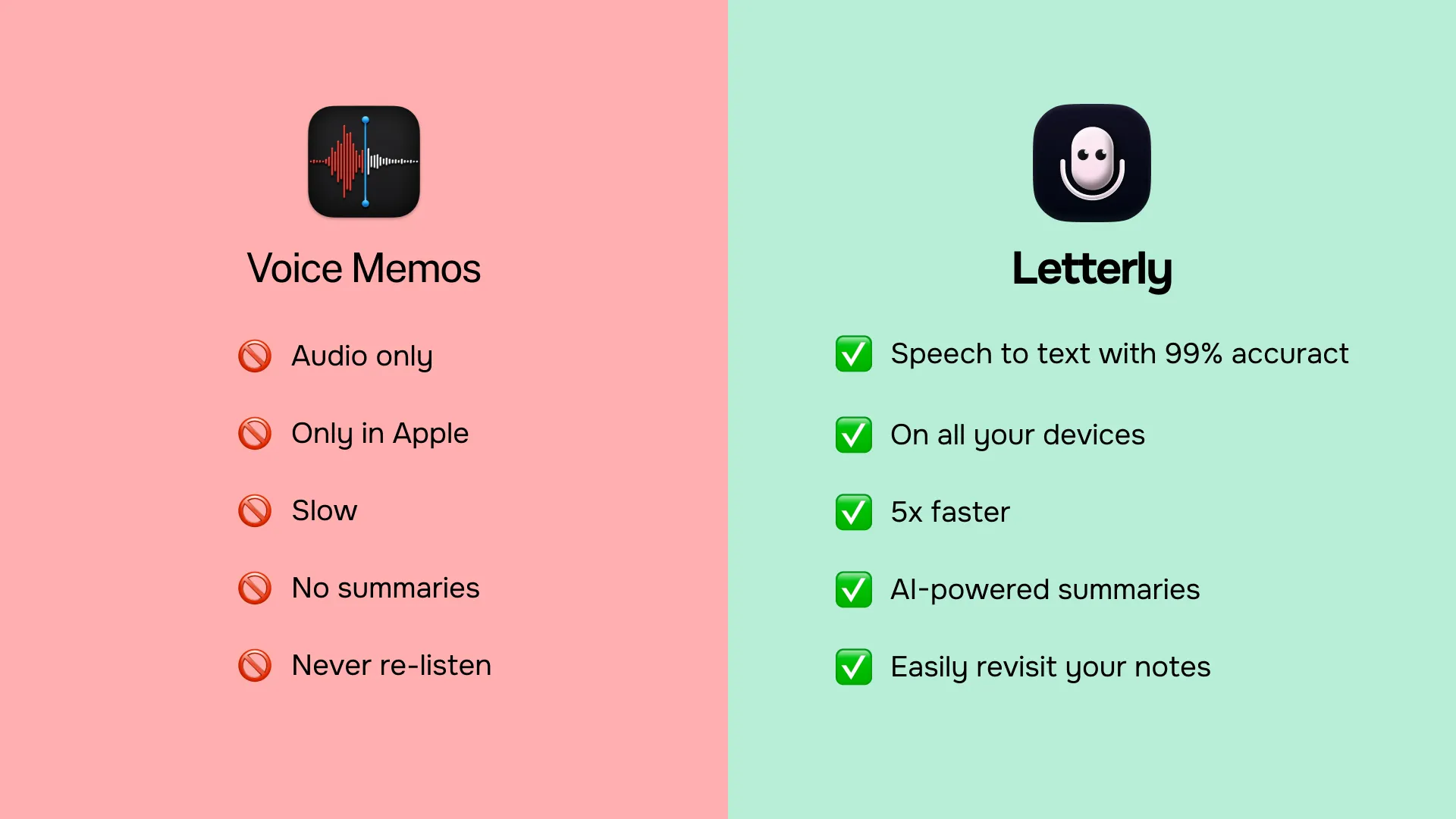
How to do voice note on iPhone like a pro? Honestly, you could figure it out without instructions, but let me walk you through it anyway:
- Download Letterly app from App Store or Android.
- Open it up – you’re ready to roll.
- Start recording – just tap the big record button.
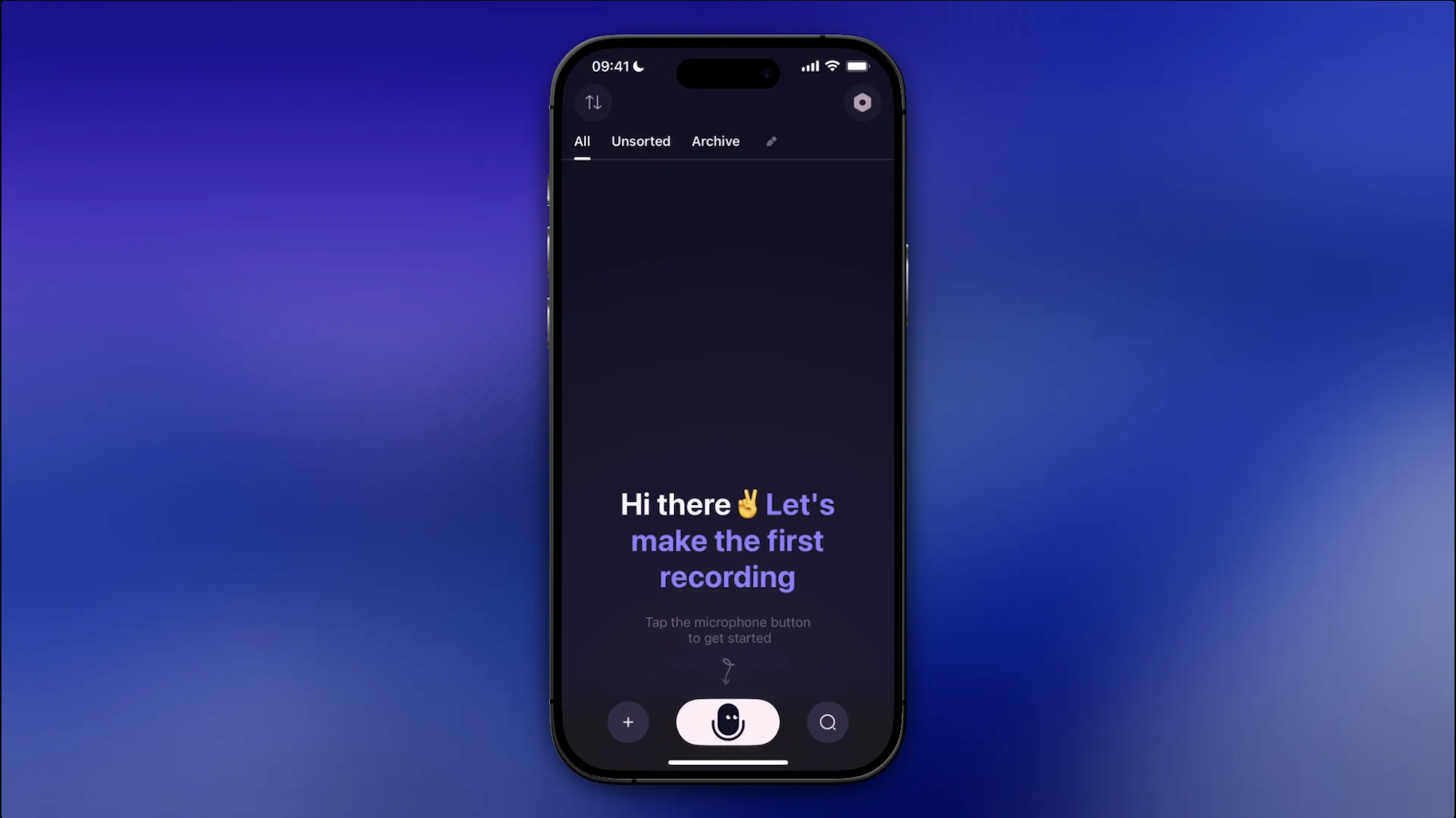
- Pause anytime – hit the pause button on the right.
- Stop when you’re done – tap the record button again.

- Explore the magic – once your note is ready, you get access to tons of handy features:
- Copy – grab your transcription instantly.
- Tags – organize notes with custom tags.
- Rewrite – my personal favourite 🤩. With one tap, turn your note into a polished list, Instagram caption, journal entry, or even a formal email. No overthinking, no rewriting drafts 10 times – Letterly does the heavy lifting for you.
- Share – send your voice memos from iPhone anywhere in seconds.
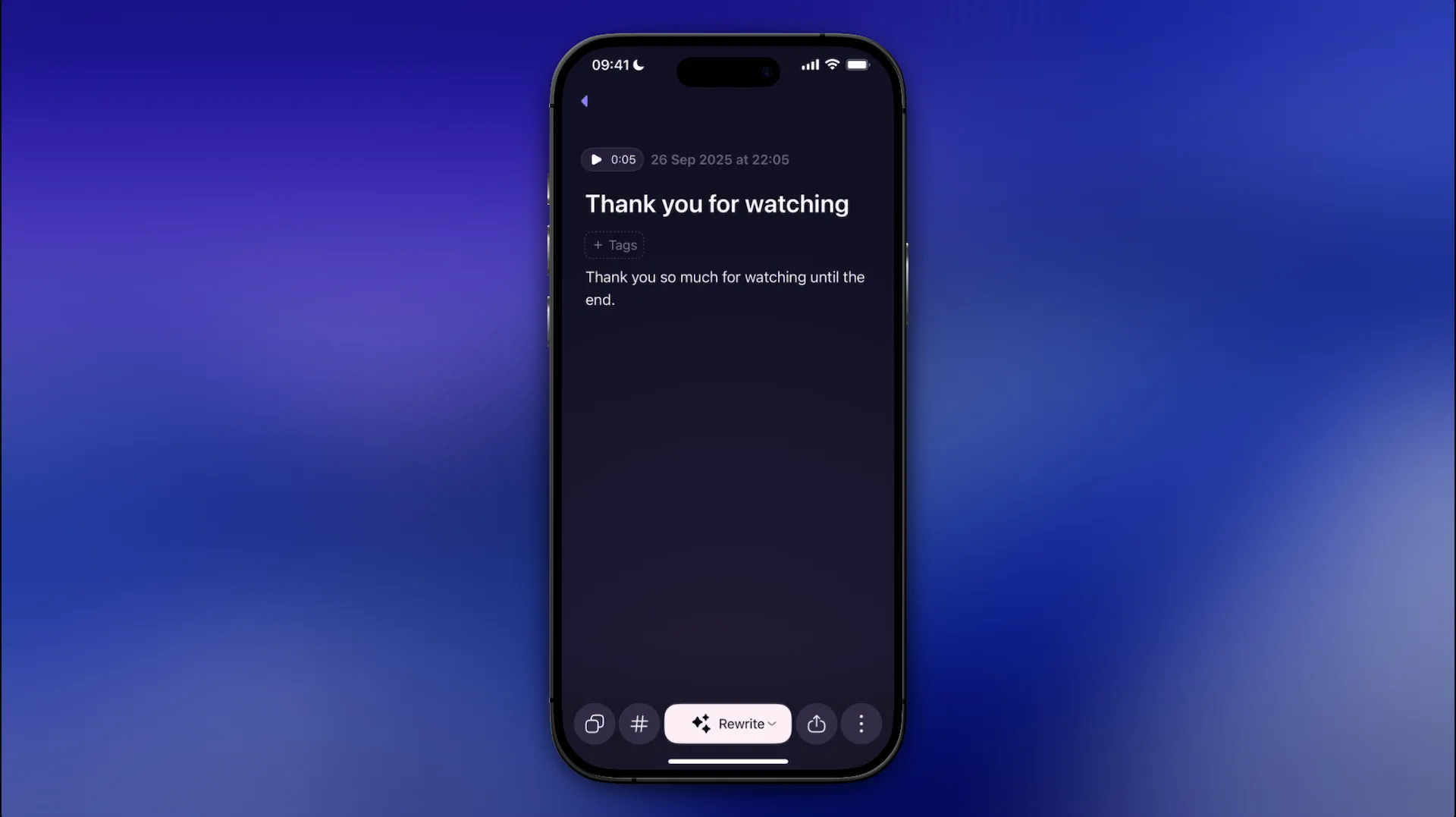
With this short guide, you’ll be ready to take voice notes on your iPhone and make the most of them!🥳
Got questions? Email us at hi@letterly.app – we’re happy to help.