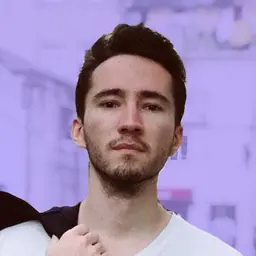
How to Get Voice Memos from iPhone to Computer?

If you’ve ever wondered how to get voice memos from your iPhone to your PC or Mac, this guide is for you!
Let’s take a look at the 5 easiest wireless methods to transfer voice recordings from iPhone to computer and download them.
1. Using AirDrop
If you’re using macOS, one of the easiest ways to transfer voice memos from your iPhone is through AirDrop.
- Enable AirDrop
- Swipe down from the top-right corner of your iPhone.
- Press and hold the box with Wi-Fi, Bluetooth, and Airplane Mode icons.
- Tap AirDrop.
- Share the Voice Memo
- Open the Voice Memos app and select the recording.
- Tap the Share icon → choose AirDrop → select your Mac.
- Accept on Mac
- On your Mac, click Accept.
- The file will be saved automatically in your Downloads folder.
2. Using sync via iCloud
- Go to Settings → [your name] → iCloud
- Ensure Voice Memos is on.
Your voice memos should then appear on your Mac’s Voice Memos app automatically. 🥳
3. Using app for voice memos
You can use additional apps to record your voice memos, and the best part is that your files sync automatically across all your devices. For example, with the Letterly app, all your recordings are saved and accessible anywhere you log in – there’s no need for transferring voice memos from iPhone to computer manually.
Even better, Letterly isn’t just a voice memo recorder. It’s an all-in-one productivity tool that transcribes your memos with up to 99% accuracy and helps you instantly turn them into polished emails, social media posts, journal entries, or any kind of custom prompt you create.
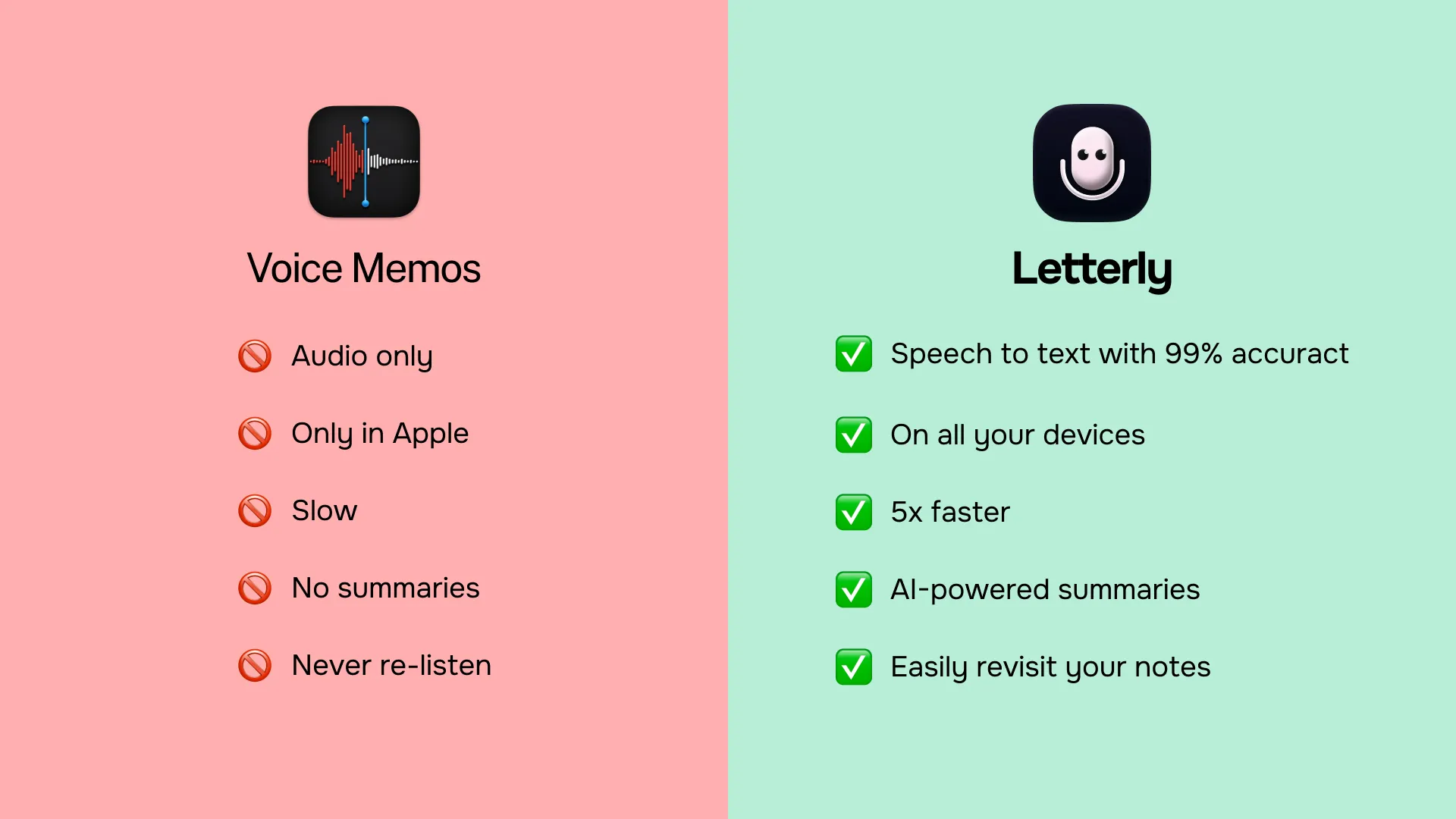
4. Using iCloud Drive
If you’re like me and running out of iCloud storage, don’t worry – there’s another easy option.
After turning on Voice Memos in your iCloud settings, you can access your recordings through iCloud Drive on your Mac or PC.
To do this, simply:
- Open the Voice Memos app on your iPhone.
- Choose the recording you want to transfer.
- Tap Share → Save to Files → iCloud Drive to upload it manually.
- Go to iCloud on your PC.
- Find the voice memo you need in iCloud Drive and save it.
5. Using email
- Open the Voice Memos app.
- Select the memo → Tap Share → Choose Mail → Enter your email → Send.
- Open the email and download the voice memo on Mac or PC.
Wrap-Up
Make sure you’re using the best way to transfer voice memos for your device.
| macOS | PC | |
|---|---|---|
| Using AirDrop | ✅ | ❌ |
| Using sync via iCloud | ✅ | ❌ |
| Using app for voice memos | ✅ | ✅ |
| Using iCloud Drive | ✅ | ✅ |
| Using email | ✅ | ✅ |
Got questions? Email us at hi@letterly.app – we’re happy to help.