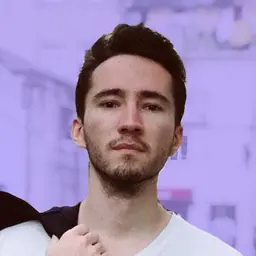
How to send your voice notes to Google Docs using Zapier

Imagine this: you just recorded a voice note in Letterly, got a clean text, and now you want to save it in your Google Docs where you keep all your ideas, drafts, and daily notes.
Instead of copying and pasting every time, you can set up a simple automation with Zapier in just a few minutes.
After one-time setup, sending text to Google Docs becomes as easy as tapping a button.
What we’ll set up
We’ll create a simple Zap (Zapier automation) with two steps:
- Trigger: Zapier receives a note from Letterly
- Action: It sends the note into a specific document in Google Docs
Let’s get into it 👇
Step 1. Find your API key
The API key is a unique code Letterly gives you, so Zapier knows which account to pull your text from.
There are two simple methods to find it:
- Method 1: Go to this link: https://web.letterly.app/settings/actions/zapier → You’ll see your API key
- Method 2: Open the Letterly app (web or mobile) → Settings (or Note Settings) → Integrations (or Actions) → Zapier → Tap Next a few times → You’ll see your API key
Step 2. Open Zapier
- Go to zapier.com/app
- Click Create → Zaps
- You’ll see two blocks:
- Block 1 “Trigger”: Gets the note from Letterly
- Block 2 “Action”: Sends it to Google Docs
Step 3. Set up the Letterly trigger
- Click on block 1 “Trigger”, search for Letterly, and select it
- Under Trigger Event, select Letterly Actions
- Under Account, click Sign in
- Enter your API key → click Yes, continue to Letterly
- Click Continue
- Name your trigger (e.g., “Send to Google Docs”) → Continue
- Click Test trigger → Continue with selected record
✅ Done! The first block is ready.
Step 4. Set up the Google Docs action
- Click on block 2 “Action”, search for Google Docs, and select it
- Under Action Event, choose Append text to a document
- Under Account, click Sign in and authorize your Google account → click Continue
- Choose the document where you want the texts to appear:
- Drive: select My Google Drive
- Folder: choose the folder containing your document (use root if in the main folder)
- Document: pick the document where the text should go
- In the Text to Append field, click the + icon or press / → choose what exactly from your Letterly note should be sent to the Google Docs document. You can pick from:
title— note titlerewrite_text— the final rewritten textoriginal— the original transcriptiontags— tags from the notecreated_at— when the note was createdrewrite_created_at— when the rewrite was first maderewrite_updated_at— when last rewrite was updatedupdated_at— last updated time overall
- Click Continue → Test step → Publish Zap
✅ Done! The second block is ready.
Step 5. Use it!
- Open any note in the Letterly app
- Tap the Actions button
- Choose your custom action (for example, the one we just created — “Send to Google Docs”)
- Boom — your note is now in your Google Docs!
You did it 🎉
You just built an integration that sends your text from Letterly straight from Letterly into Google Docs — with a single tap.
Got questions? Email us at hi@letterly.app — we’re happy to help.